Efficiency is key in today's fast-paced digital world, and Google Forms Autofill bot is here to revolutionize the way you handle form creation and responses. In this step-by-step guide, we'll explore how to unleash the power of this Chrome extension, making form-filling a breeze.
How to use Google form Autofill bot
Step 1: Open Google Forms
Begin by accessing Google Forms through your browser. If you don't have a Google account, sign up to unlock the full potential of form creation.

Step 2: Install the Autofill Extension from Chrome Web Extensions Marketplace
Visit the Chrome Web Extensions Marketplace and install the Autofill extension. This seamless integration is your gateway to a more efficient form-filling experience.
Link: https://chromewebstore.google.com/detail/google-forms-auto-filler/jdjlkmjjmpdbmejkicfjokkgifdkpjek
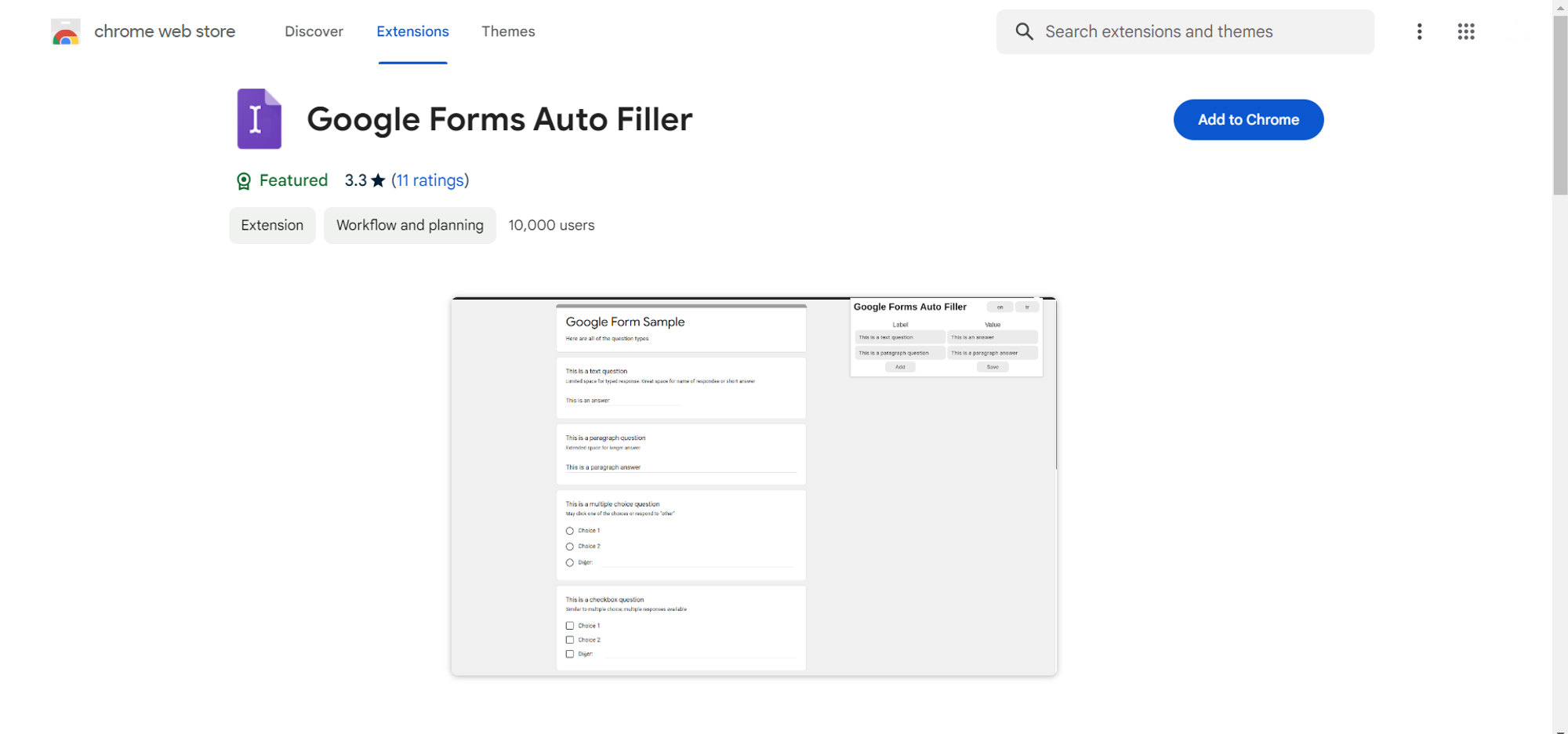
Step 3: Create Forms and Run the Extension
Open your extension and run it.

Design your forms within Google Forms, then activate the Autofill extension. This sets the stage for a simplified and automated approach to data entry.
Step 4: Label Questions in the Extension App and Add Answers
Utilize the extension's app to label questions within your forms and assign corresponding answers. This personalized touch ensures accurate and targeted autofill responses.

Step 5: Open Any Form and Run the Extension
With your forms ready, open any Google Form and run the Autofill extension. Witness the magic as the pre-labeled questions are effortlessly filled, saving you time and reducing manual input errors.

Conclusion:
The Google Forms Autofill bot is a game-changer for anyone seeking increased productivity and accuracy in form creation and responses. By following these straightforward steps, you'll unlock the full potential of this Chrome extension, streamlining your workflow and enhancing your overall digital experience. Elevate your form-filling efficiency and embrace the future of automated data entry with the Google Forms Autofill bot.
Frequently Asked Questions:
Is the Google Forms Autofill bot secure for sensitive information?
Yes, the Autofill bot operates securely within Chrome extensions, ensuring your data remains private and protected.
Can I use the Autofill extension on different devices?
As long as you're signed in to the same Chrome account, you can use the extension on multiple devices.
Does the Autofill bot work with all types of questions in Google Forms?
Yes, the bot is versatile, supporting various question types, including multiple-choice, text, and dropdown options.
Can I edit or customize Autofill responses for specific forms?
Absolutely, the extension allows you to edit and customize responses to suit the unique requirements of each form.
