PowerPoint presentations are a staple in many professional and academic settings. While they're an effective way to convey information, constantly clicking through slides can be distracting and disrupt the flow of your presentation. Fortunately, PowerPoint offers a feature that allows you to automate the process, seamlessly transitioning from one slide to the next without the need for manual intervention. In this guide, we'll walk you through the steps to set up your PowerPoint presentation to play automatically, making your delivery smoother and more professional.
How to play PowerPoint slides automatically without clicking
Step 1: Open your PowerPoint presentation
Launch Microsoft PowerPoint and open the presentation you want to set up for automatic playback.
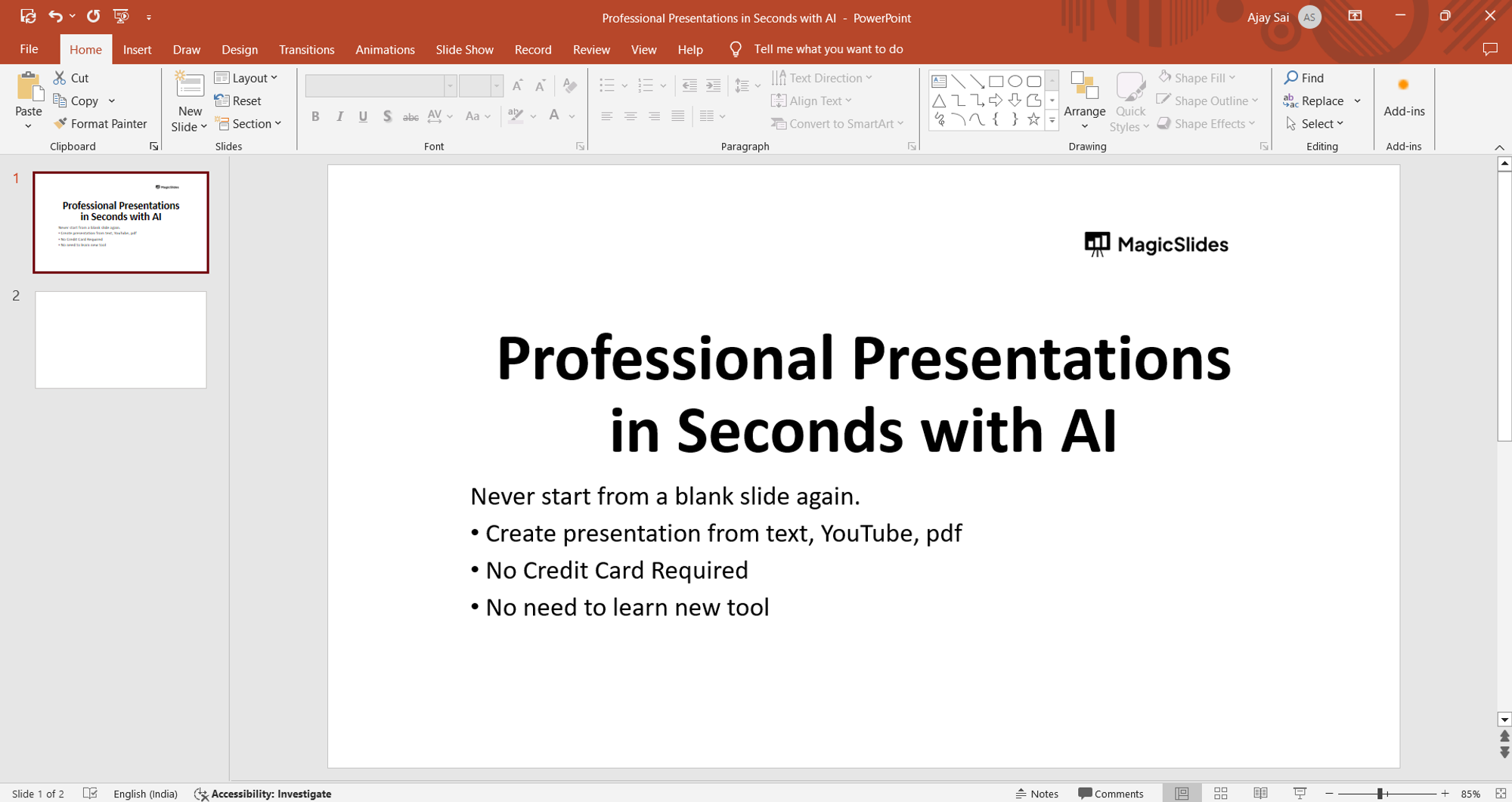
Step 2: Navigate to the "Slide Show" tab
Once your presentation is open, click on the "Slide Show" tab located in the menu bar at the top of the screen.
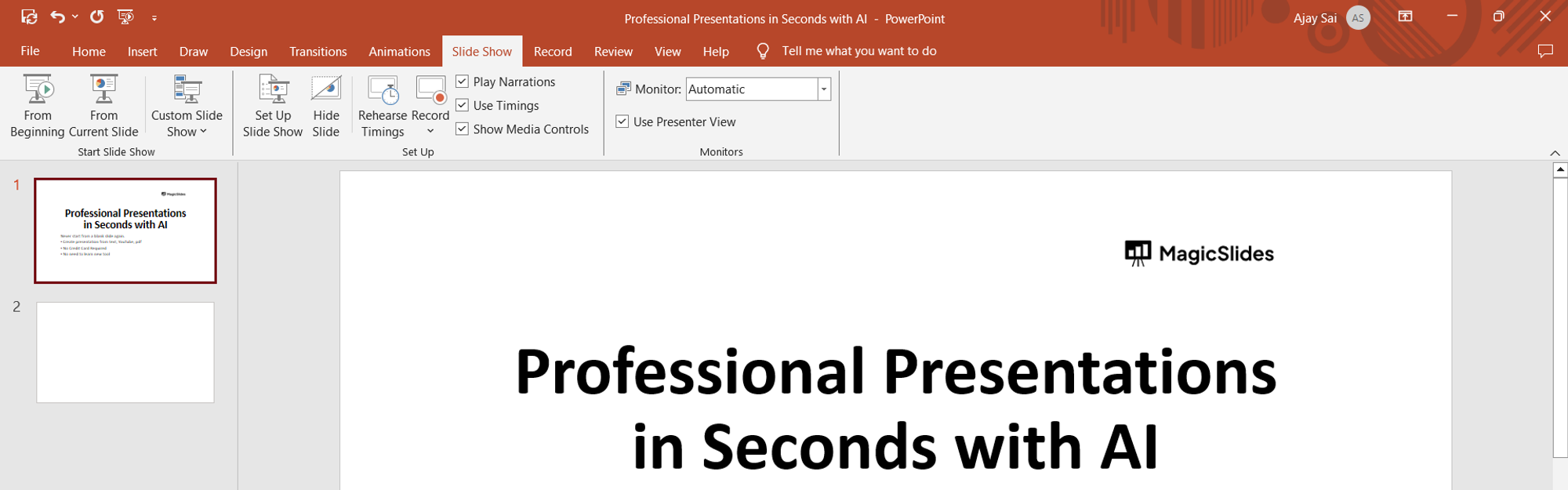
Step 3: Select "Set Up Slide Show"
Within the "Slide Show" tab, locate the "Set Up Slide Show" option. Click on it to access the settings for your presentation's playback.
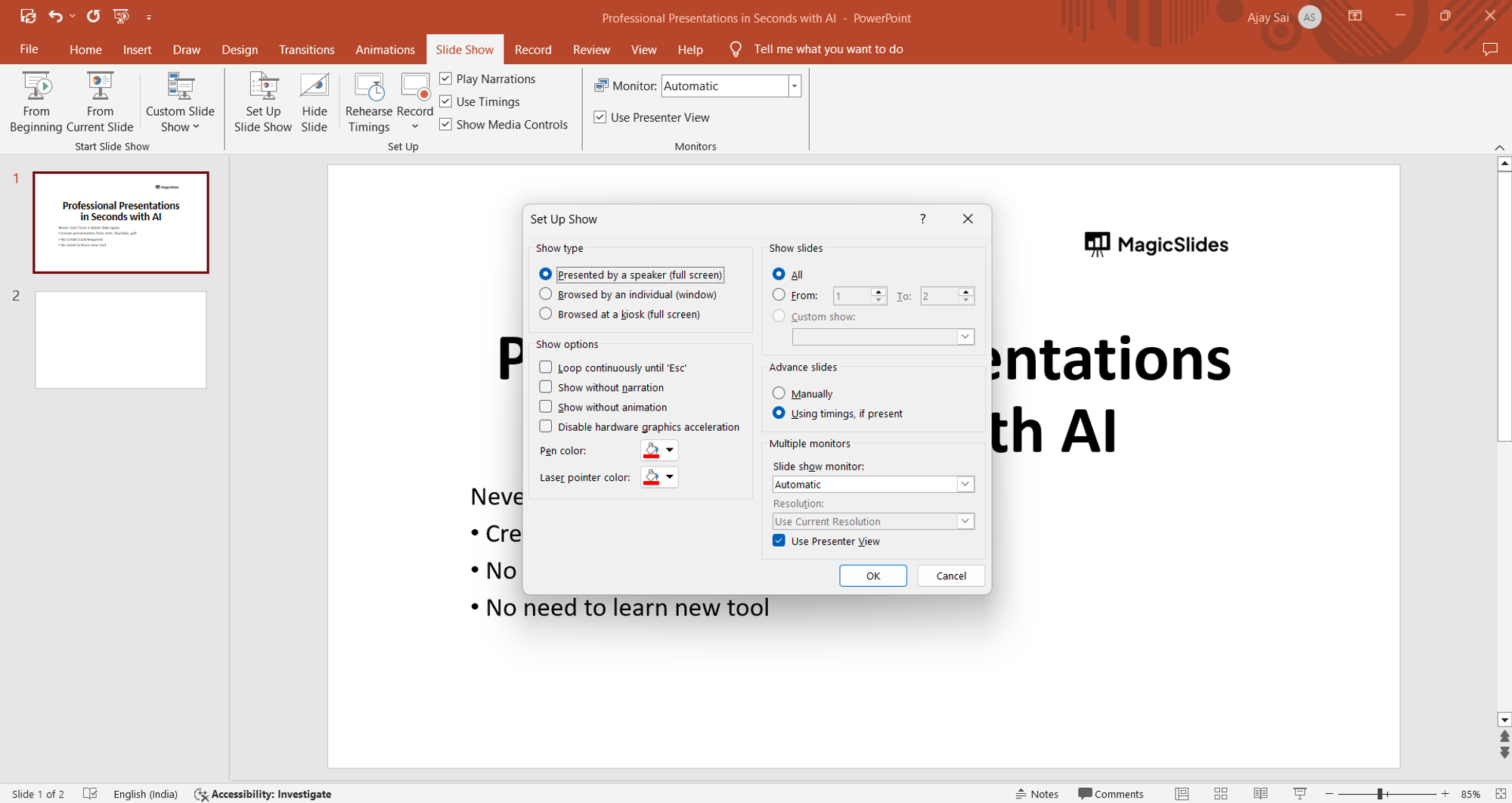
Step 4: Choose the "Advance slides" option
In the "Set Up Show" dialog box, under the "Show options" section, check the box next to "Use timings, if present" and select the radio button for "Automatically after" and input the desired duration for each slide.
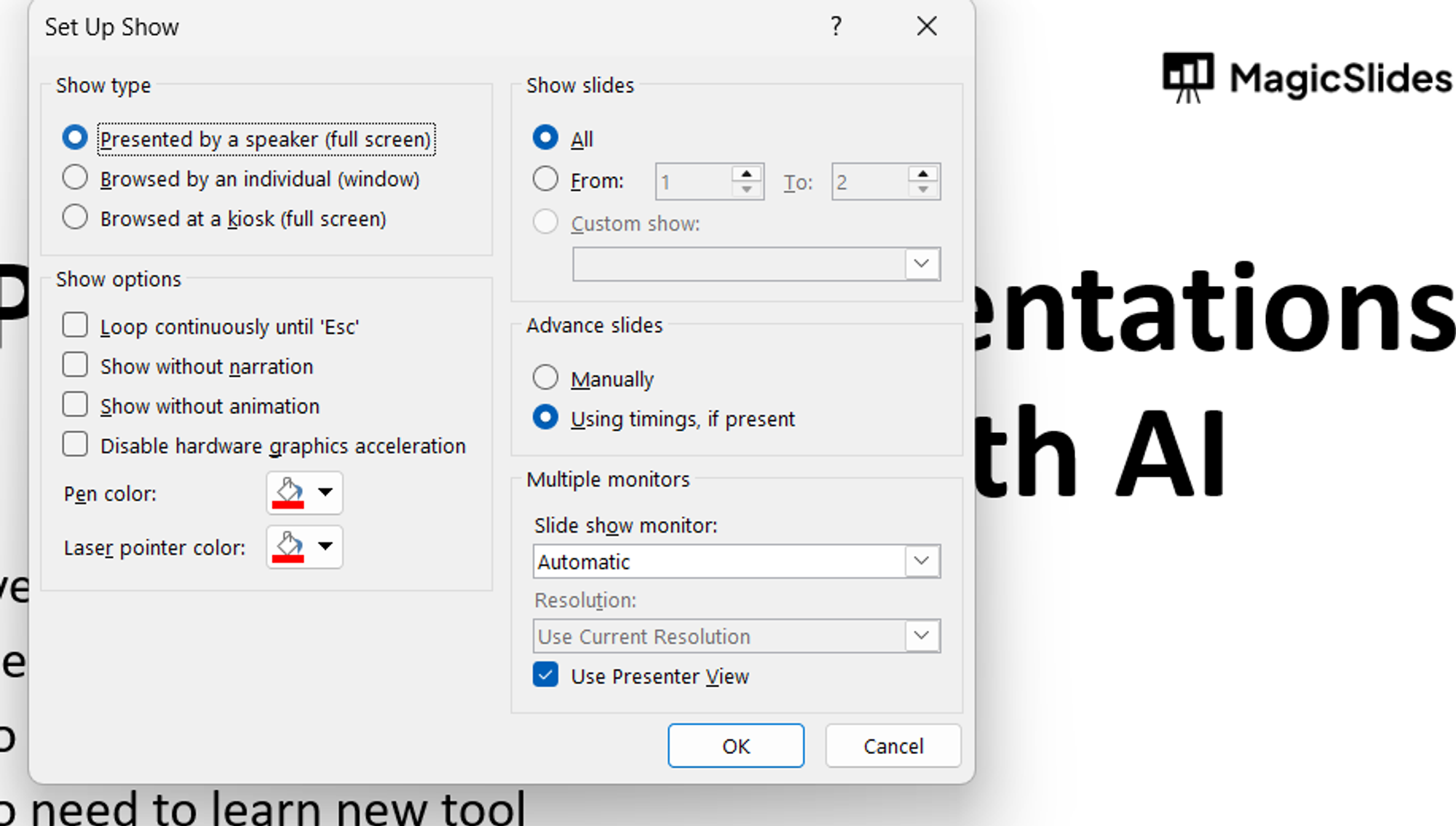
Step 5: Save your settings
Once you've configured the playback options to your preference, click "OK" to save your changes and exit the "Set Up Show" dialog box.
Conclusion:
By following these simple steps, you can ensure that your PowerPoint presentation flows smoothly without the need for manual clicking. Automating the slide transitions allows you to focus on delivering your content effectively, engaging your audience without interruptions. Whether you're presenting in a boardroom, classroom, or conference hall, leveraging PowerPoint's automatic playback feature enhances the professionalism and impact of your presentation. So, next time you're preparing a PowerPoint deck, remember to set it up for automatic playback and enjoy a seamless presentation experience.
Frequently Asked Questions:
Can I still control the slides manually after setting up automatic playback?
Yes, you can still advance the slides manually if needed during the presentation.
Will the automatic playback feature work on any version of PowerPoint?
Yes, the automatic playback feature is available in most versions of Microsoft PowerPoint.
Can I customize the duration for each slide to display before automatically transitioning?
Absolutely, you can adjust the timing for each slide individually according to your preference.
What if I want to stop the automatic playback midway through the presentation?
You can halt the automatic playback at any time by pressing the "Esc" key on your keyboard.
