Adding a touch of personality and expression to your Google Slides presentations is easy with the inclusion of emojis. These small, colorful icons can convey emotions, emphasize points, and make your slides more engaging. In this guide, we'll take you through the step-by-step process of inserting emojis into your Google Slides, helping you bring a vibrant and dynamic element to your presentations.
How to insert emoji in Google Slides
Step 1: Open Google Slides
Begin by opening the Google Slides presentation where you want to add emojis. If you don't have one yet, create a new presentation.
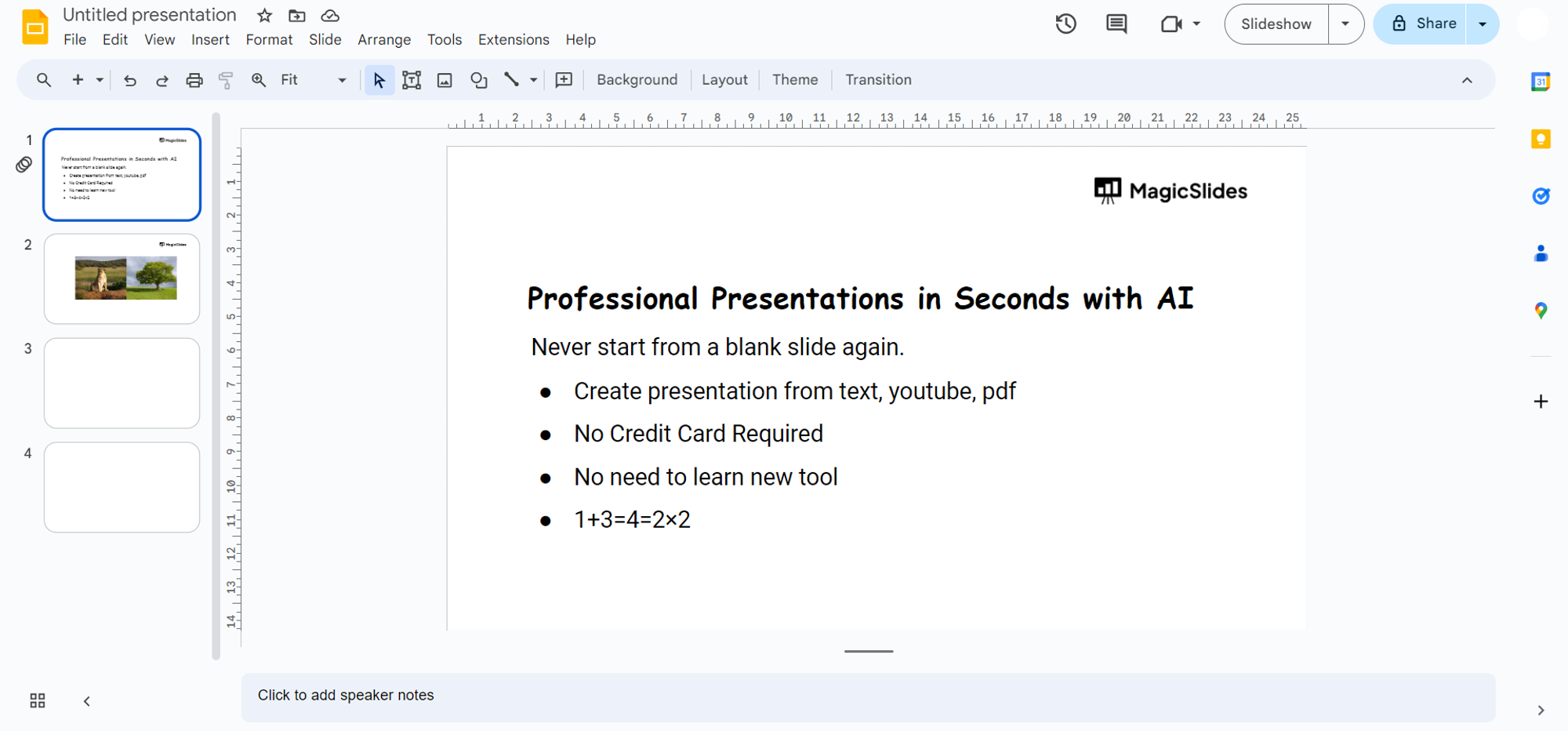
Step 2: Go to the Insert Menu
Navigate to the "Insert" menu at the top of the screen. Click on it to reveal a dropdown menu with various options.
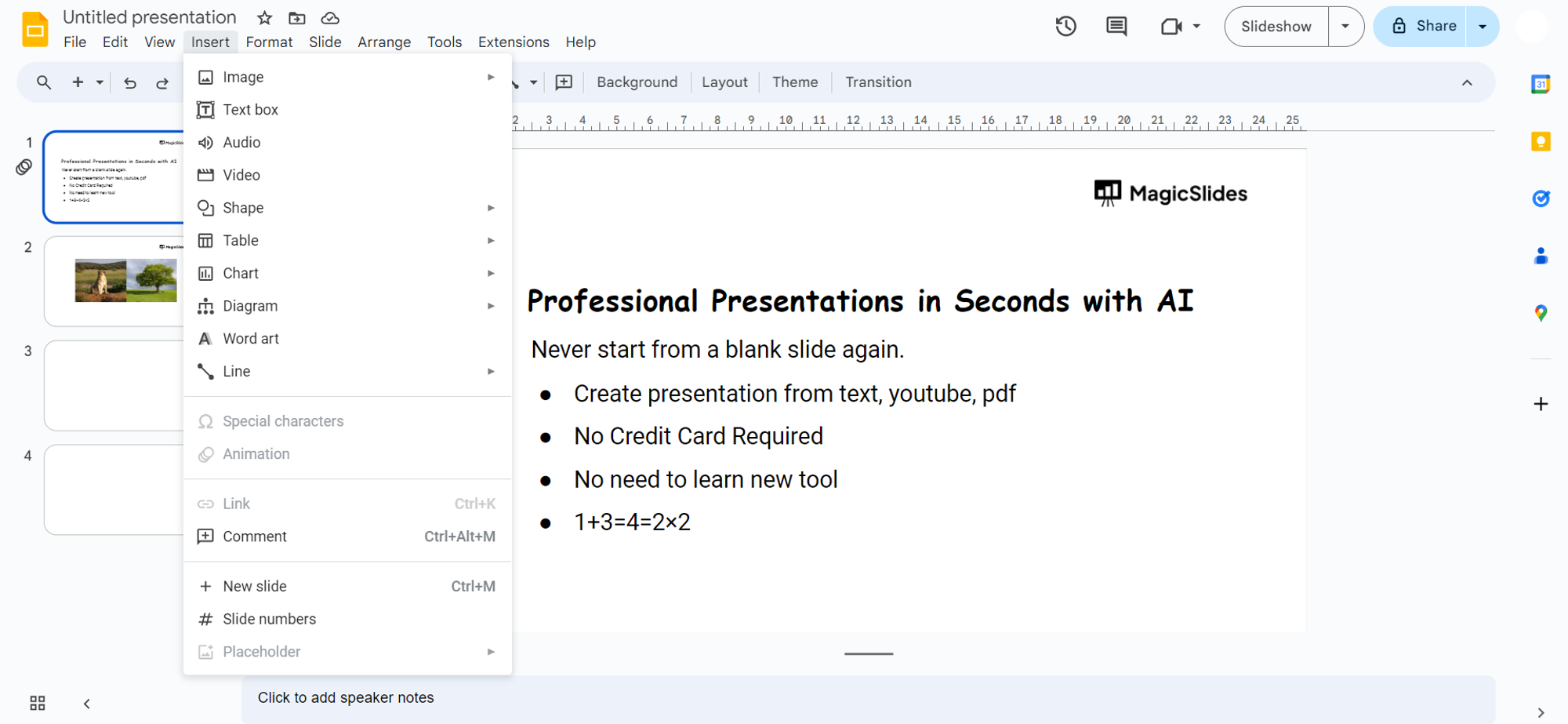
Step 3: Select Special Characters
From the dropdown menu, choose "Special Characters." This will open a sidebar with a search bar and a variety of character options.
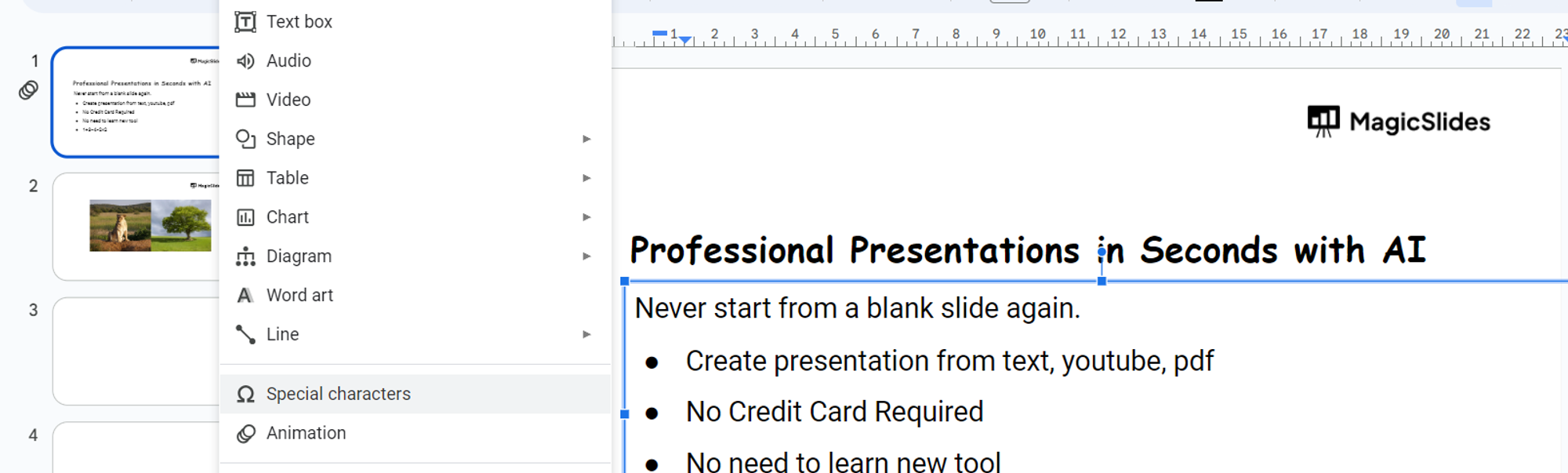
Step 4: Search for Emoji
In the search bar, type "emoji" or the specific emoji you are looking for. A list of matching emojis will appear.
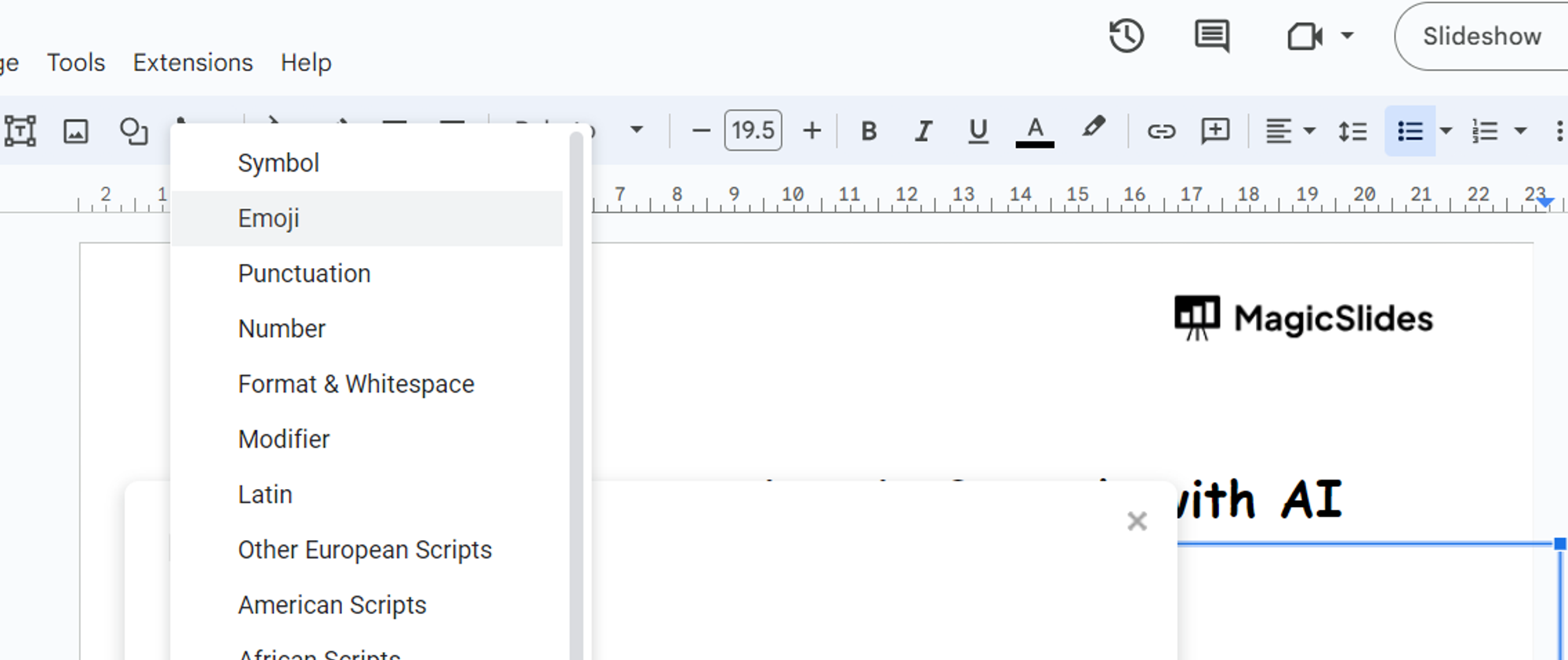
Step 5: Choose and Insert Emoji
Browse the list of emojis and select the one you want to use. Click on it to insert it directly into your slide at the cursor's location.
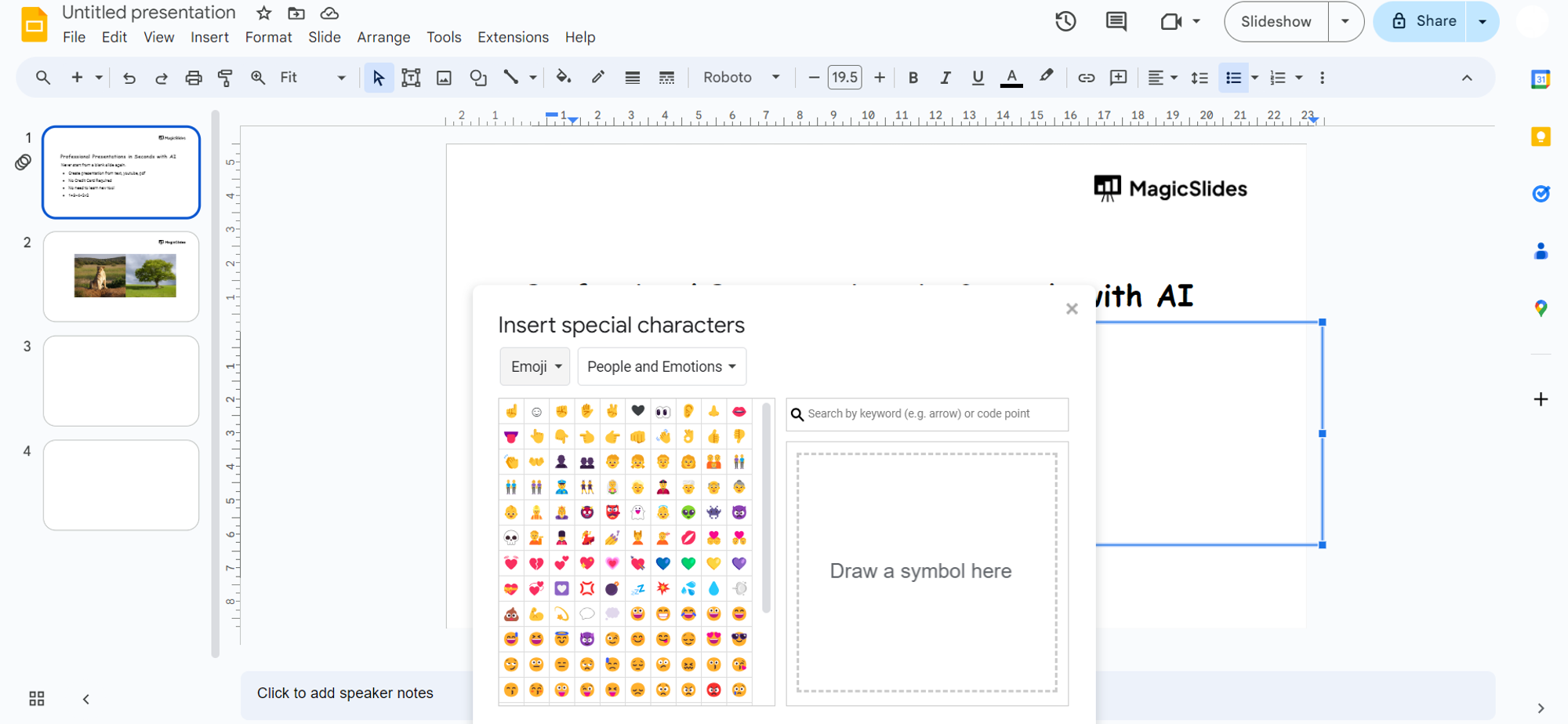
Step 6: Adjust Size and Position (Optional)
Once inserted, you can resize and reposition the emoji as needed. Click and drag the corners to adjust its size, and move it to the desired location.
Step 7: Save Your Presentation
Remember to save your Google Slides presentation regularly to secure your progress.
Conclusion:
Enhance the visual appeal and expressiveness of your Google Slides presentations by incorporating emojis. These small but impactful icons can add a touch of creativity and emotion, making your slides more engaging for your audience. Follow these simple steps to seamlessly insert emojis into your presentation, and unlock a new dimension of expression in your slides. Make your content visually dynamic and connect with your audience on a more personal level with the vibrant world of emojis in Google Slides.
Frequently Asked Questions:
Can I use any emoji in Google Slides, or is the selection limited?
Google Slides offers a variety of emojis, searchable in the "Special Characters" menu.
Can I customize the size and color of the inserted emojis?
Yes, after insertion, resize emojis by dragging corners and adjust colors using the toolbar.
Will the inserted emojis remain intact if I share the presentation with others?
Yes, emojis are part of the presentation and will be visible when shared or presented.
Can I insert emojis on mobile devices, or is it limited to desktop use?
You can insert emojis on both desktop and mobile versions of Google Slides effortlessly.
