In the dynamic landscape of digital collaboration and presentations, the ability to seamlessly convert file formats is a valuable skill. One common scenario is the need to transform a PDF document into a Google Slides presentation. In this guide, we'll walk you through a step-by-step process using MagicSlides.app PDf to PPT conversion tool, a versatile online tool, to effortlessly convert your PDFs into a format compatible with Google Slides.
How to convert pdf to google slides
Step 1: Visit PPT conversion tool
Begin by opening your web browser and navigating to the MagicSlides website. If you don't have an account, you may need to sign up for one.

Step 2: Select PDF File
Once on the webpage, locate and select the PDF file you wish to convert to Google Slides. You can usually do this by clicking on an "Upload" or "Select File" button.

Step 3: Initiate the Conversion
Click on the "Convert" button to start the conversion process. MagicSlides.app will begin transforming your PDF into the chosen presentation format.
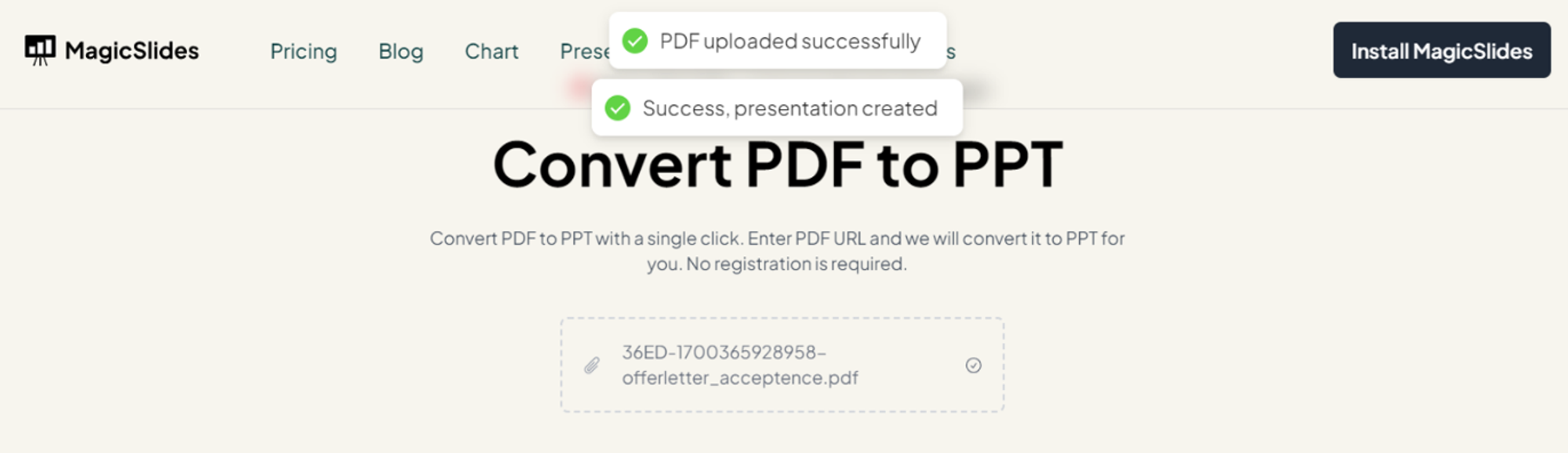
Step 4: Download or Open in Google Drive
Once the conversion is complete, you will be notified about the download to your local system.

Step 5: Open the Converted File in Google Slides
Navigate to Google Drive, locate the converted file, and open it using Google Slides. You can now edit, present, or share the file as needed.

Conclusion
By following these steps, you can seamlessly convert a PDF into Google Slides using MagicSlides app PDF to PPT conversion tool. This method ensures compatibility and easy access to your presentations on the Google Slides platform. In the realm of digital document management and presentation creation, the ability to convert file formats effortlessly is a game-changer. Empower your digital communication toolkit by mastering the art of converting PDFs to Google Slides, and elevate the impact of your visual storytelling using MagicSlides app.
Frequently Asked Questions:
Can I directly import a PDF file into Google Slides?
No, Google Slides does not support direct importing of PDF files. However, you can convert a PDF to Google Slides using a workaround method.
What is the easiest way to convert a PDF to Google Slides?
The easiest way to convert a PDF to Google Slides is by using the "Open with Google Slides" option in Google Drive. Simply upload your PDF to Google Drive, right-click on the file, select "Open with," and choose Google Slides.
Will all elements of the PDF be retained after converting to Google Slides?
While most elements of the PDF, such as text and images, will be retained after conversion, complex formatting, animations, and transitions may not transfer perfectly. It's advisable to review and adjust the converted slides as needed.
Are there any third-party tools available for converting PDFs to Google Slides?
Yes, there are several third-party tools and online converters available that specialize in converting PDF files to Google Slides format. These tools may offer additional features and customization options for the conversion process.
