Adding page numbers to your Google Slides presentation can help your audience keep track of where they are in the presentation. Here's a step-by-step guide on how to add page numbers in Google Slides:
Step-by-Step Guide to Adding Page Numbers in Google Slides:
→ Open Your Google Slides Presentation:
Start by opening the Google Slides presentation to which you want to add page numbers.
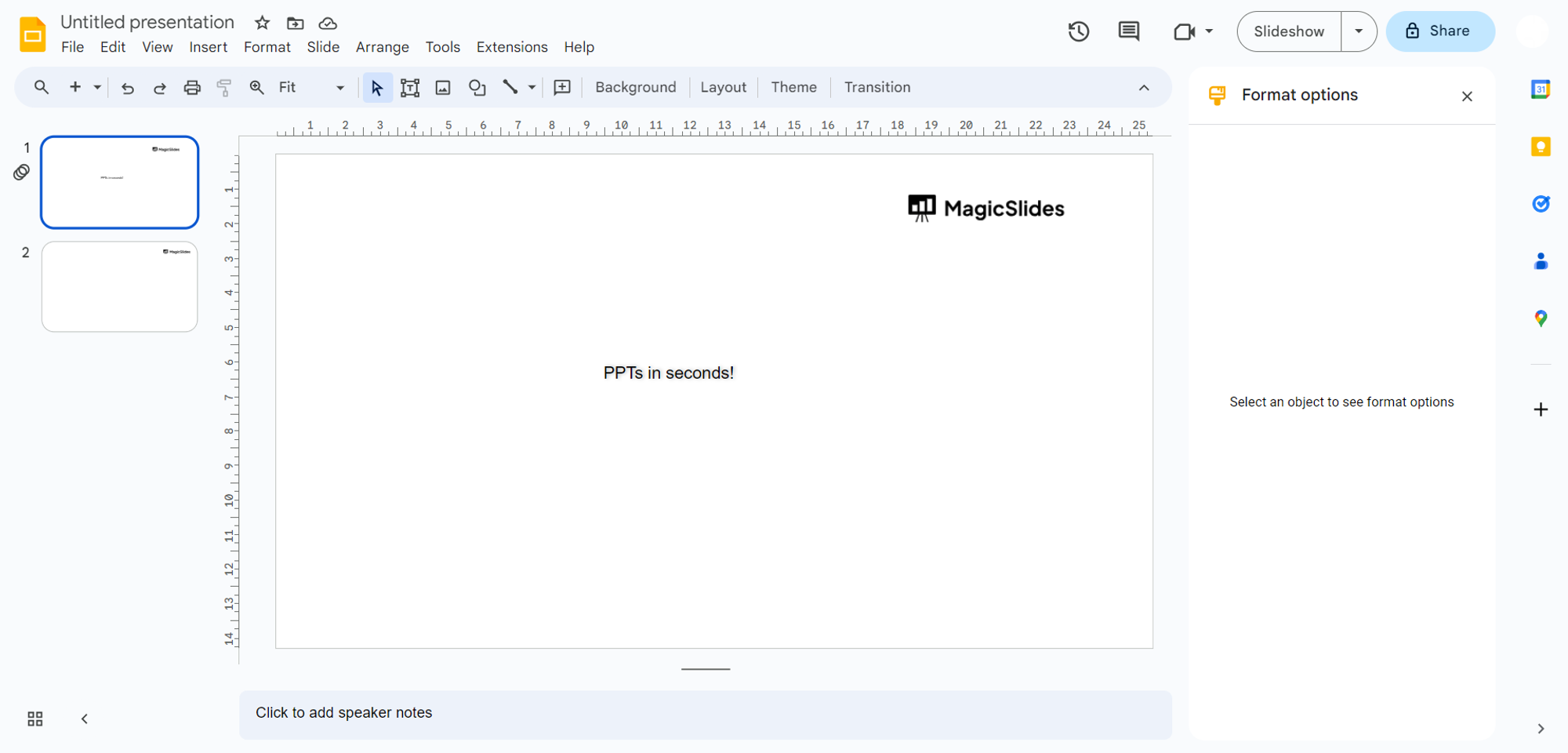
→ Insert a Text Box:
Click on the slide where you want to add the page numbers. In the toolbar at the top of the Google Slides window, click on "Text box" (the icon that looks like a "T" inside a square).
→ Position the Text Box:
Click and drag to create a text box on the slide. Position it where you want the page number to appear. It's usually placed at the bottom of the slide.

→ Insert Page Numbers:
Inside the text box, type the word "Page" or "Slide," followed by a space.
→ Customize Page Number Style (Optional):
You can customize the style and formatting of the page number by selecting the text within the text box and using the formatting options in the toolbar, such as font size, color, and alignment.
→ Save Your Presentation:
Once you are satisfied with the page numbers, save your presentation to preserve your changes.

Conclusion:
By following the steps outlined in this guide, you can ensure that your viewers can easily track their progress and find specific content in your presentation.
Frequently Asked Questions (FAQs):
How do I add page numbers to my Google Slides presentation?
To add page numbers in Google Slides, go to "Insert" in the top menu, then select "Slide numbers."
Can I customize the appearance of page numbers in Google Slides?
Yes, you can customize the appearance of page numbers by adjusting the font, size, color, and position.
Can I exclude page numbers on certain slides, like the title slide?
Yes, you can exclude page numbers on specific slides. Go to the slide you want to exclude, click "Insert," and choose "Slide numbers," then uncheck the "Slide number" box.
How can I format the page numbers to start from a specific number?
To format page numbers to start from a specific number, click "Slide numbers," then select "Start from" and enter the desired number.
Is it possible to have different styles of page numbers on different slides?
Unfortunately, Google Slides doesn't offer the option for different styles of page numbers on different slides within the same presentation.
Can I change the alignment and position of page numbers on slides?
Yes, you can change the alignment and position of page numbers by selecting and dragging them to your preferred location on each slide.
How do I remove page numbers from all slides in my presentation?
To remove page numbers from all slides, click "Slide numbers" under "Insert" and uncheck the "Slide number" option. This will remove page numbers from all slides.
