Transform presentations into dynamic videos: Convert PPT to MP4 for engaging content, easy sharing, and broader audience accessibility. In the digital age, visual content reigns supreme. This article guides you through a user-friendly process using MagicSlides.app's AI PPT Tool, designed specifically for effortlessly converting PowerPoint presentations (PPT) into dynamic MP4 files.
How to convert PPT to MP4 online
Step 1: Navigate to MagicSlides.app
Commence by visiting https://www.magicslides.app/tools. Opt for the specialized PPT to MP4 converter tool, setting the stage for a smooth and efficient conversion experience.
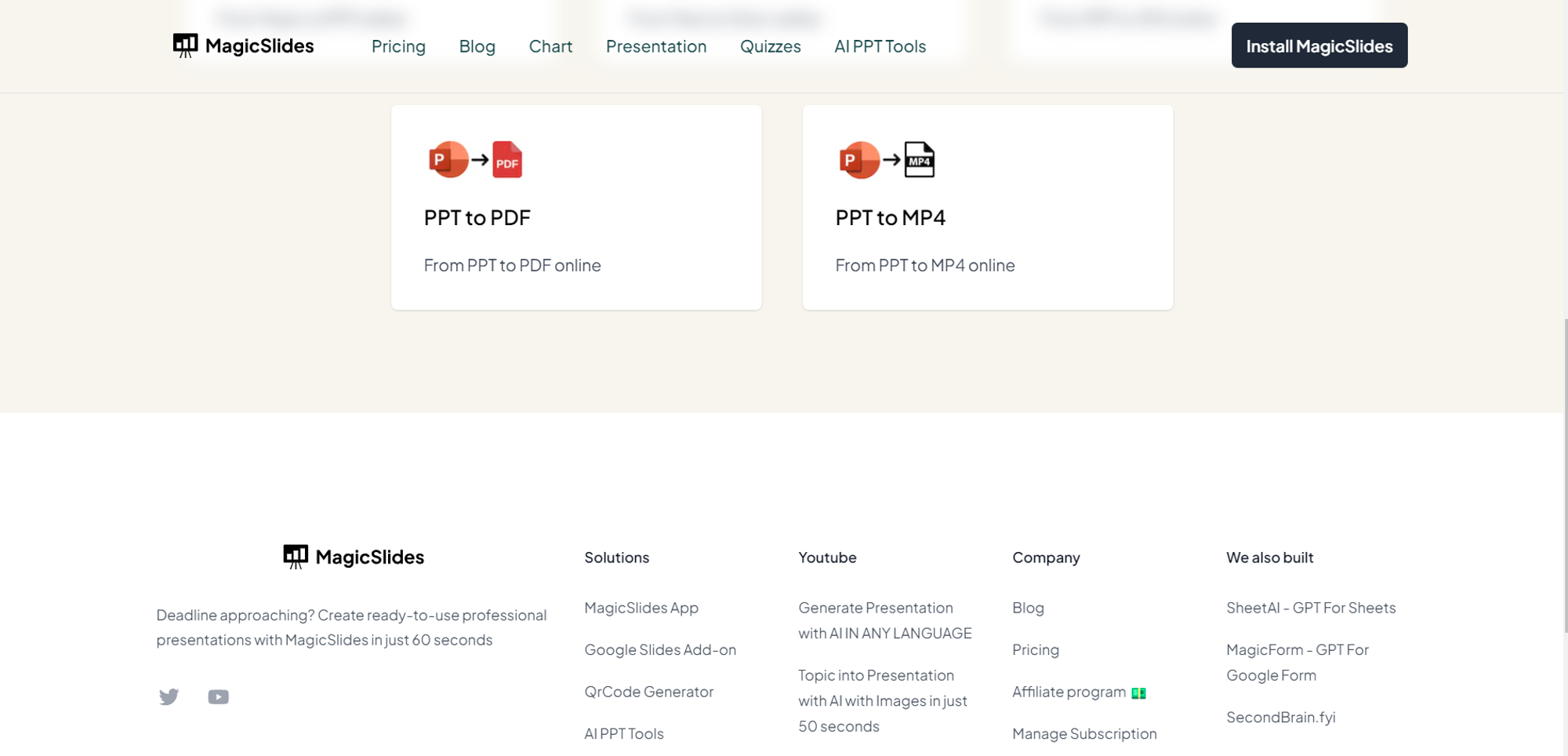
Step 2: Upload Your PPT File
Once on the platform, seamlessly upload your PowerPoint presentation file into the designated input field. MagicSlides.app ensures a secure and straightforward upload process, making your PPT content readily available.
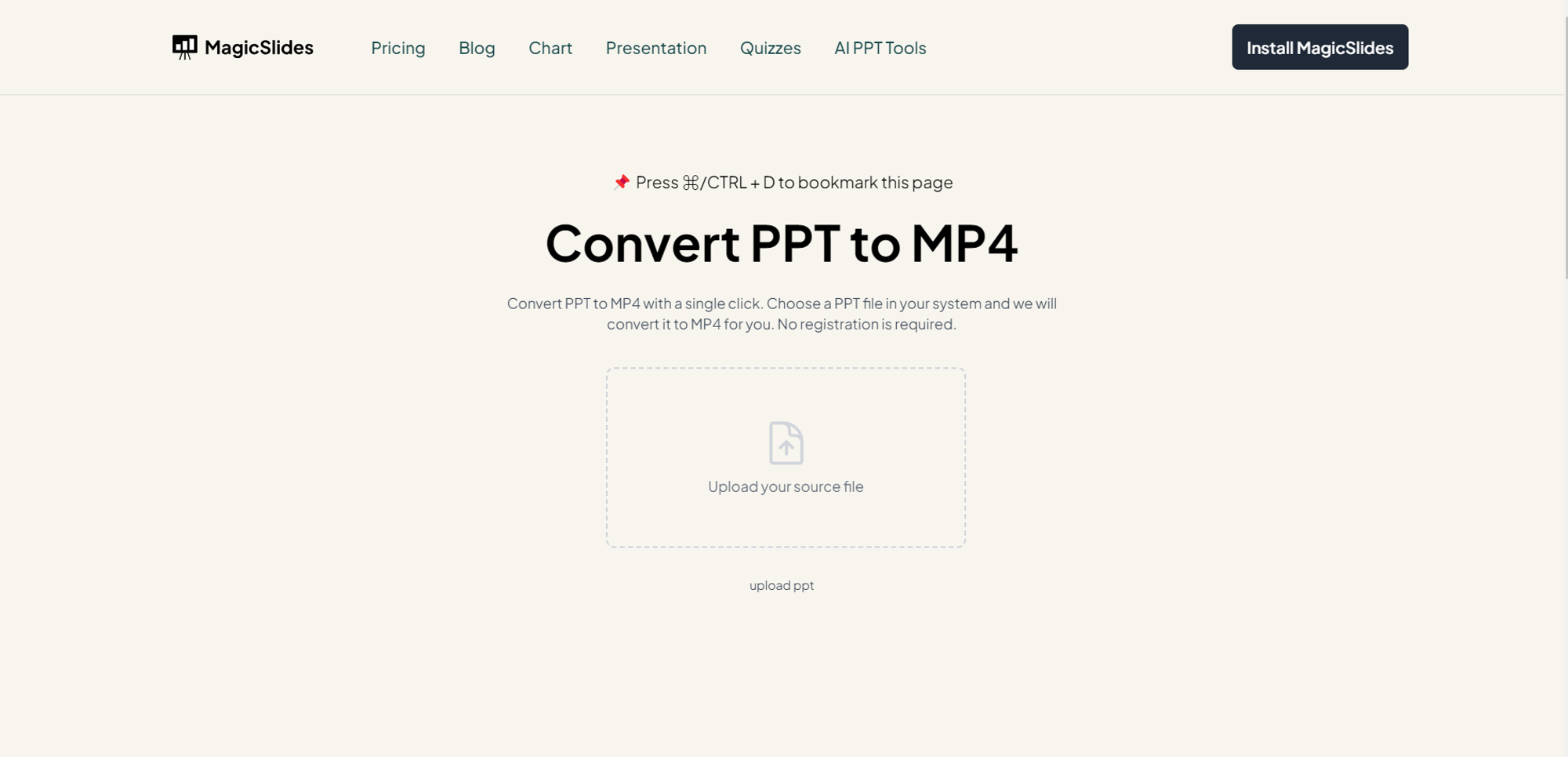
Step 3: Click on "Create MP4"
Initiate the conversion process by clicking the "Create MP4" button. MagicSlides.app's advanced algorithms swiftly analyze your PPT file, transforming it into a dynamic and engaging MP4 video.

Step 4: Preview and Download
Upon completion, your MP4 file is ready for preview. Take a moment to review the video and ensure it aligns with your expectations. Satisfied? Click on the download button, conveniently located on the platform, to save your MP4 file directly to your device.
Conclusion:
MagicSlides.app empowers you to effortlessly convert your PowerPoint presentations into dynamic MP4 videos. By following these user-friendly steps, you can elevate the visual appeal of your content and enhance its shareability. Embrace the convenience of online tools and transform your presentations into engaging multimedia effortlessly!
Frequently Asked Questions
Can MagicSlides.app retain animations and transitions when converting PPT to MP4?
A: MagicSlides.app preserves basic animations, but complex transitions may not be fully replicated in the MP4.
Is there a limit to the duration of the MP4 video created from a PowerPoint presentation?
A: While MagicSlides.app supports various durations, extremely long presentations may affect processing time and video length.
Can I customize the audio or add a voiceover to the MP4 file during the conversion?
A: Currently, MagicSlides.app focuses on visual conversion; however, additional features, including audio customization, may be available in future updates.
Have a look @these tutorial blogs by us:
- How To Flip An Image In Powerpoint In 2024: https://www.magicslides.app/blog/How-to-mirror-an-image-in-powerpoint
- How To Add A Background In Powerpoint: https://www.magicslides.app/blog/How-to-add-a-background-in-powerpoint
- How To Add Mp4 Audio To Google Slides: https://www.magicslides.app/blog/How-to-add-mp4-audio-to-google-slides
- How To Automatically Play Your Google Slides: https://www.magicslides.app/blog/How-to-automatically-play-google-slides
